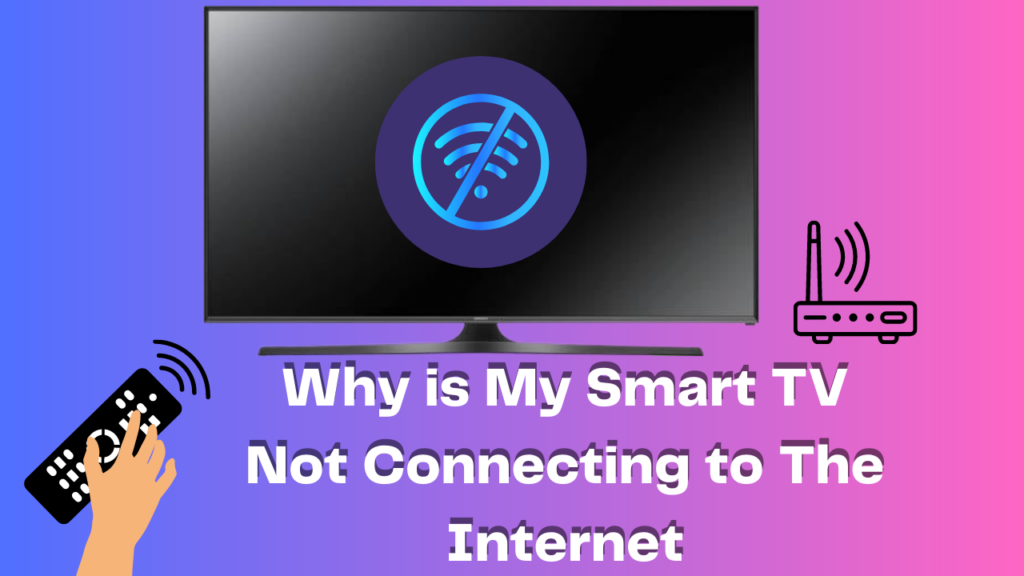A Smart TV is a type of television set that is designed to connect to the internet, allowing users to stream online content, browse the web, and access various apps and services. It essentially combines the functionality of a traditional TV with that of a computer or smartphone.
Connecting your Smart TV to the internet is essential in today’s age of digital entertainment. It allows you to access a vast array of content and services, including popular streaming platforms like Netflix, Hulu, and Amazon Prime Video, as well as social media apps like Facebook and Twitter. Additionally, it enables you to take advantage of features like voice commands, personalization, and automatic updates. If your smart TV is not connecting to the internet, it may be due to a technical issue or a faulty router, but it’s important to rule out the possibility of TV overheating, as this could also affect your TV’s ability to connect to the internet.
If you do still not get the answer “Why won’t my tv connect to the internet” so in this article, we provide a comprehensive guide to troubleshooting the issue of your Smart TV not connecting to the internet. It includes possible causes, how to diagnose the issue, solutions to fix the problem, and tips to avoid future connection problems. Additionally, it includes FAQs to provide more insights into the issue.
Possible Causes of Smart TV Not Connecting to the Internet
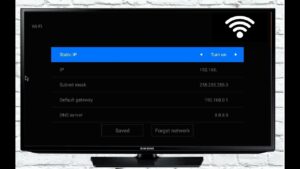
Poor network connection: One of the most common reasons why a Smart TV may fail to connect to the internet is due to a poor network connection. This can be caused by a weak Wi-Fi signal, interference from other devices or physical barriers, or network congestion.
Incorrect network settings: Incorrect network settings on your Smart TV can also cause connection issues. This includes entering the wrong network name or password, using an incorrect IP address, or selecting the wrong network type (e.g., wired instead of wireless).
Outdated software/firmware: Outdated software or firmware on your Smart TV can also cause connection problems. This can be due to bugs, compatibility issues, or security vulnerabilities that may prevent your TV from connecting to the internet.
Router issues: Issues with your router can also cause Smart TV connectivity problems. This includes problems with the Wi-Fi signal, configuration issues, outdated firmware, or physical damage to the router.
DNS server problems: DNS server problems can also prevent your Smart TV from connecting to the internet. This can include issues with your ISP’s DNS servers or incorrect DNS settings on your Smart TV.
Firewall settings: Firewall settings on your Smart TV or router may block the connection to the internet, preventing your Smart TV from accessing online content.
Other devices using up bandwidth: If other devices on your network are using up too much bandwidth, it can also cause connection issues with your Smart TV. This can lead to slow internet speeds or even a complete inability to connect to the internet.
How to Diagnose the Issue
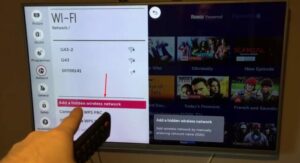
Check network status: The first step in diagnosing the issue is to check the network status on your Smart TV. This can be done by accessing the network settings and checking if the TV is connected to the network. You can also try accessing the internet on other devices to see if there is a network connectivity issue.
Verify network settings: If the network status is connected, the next step is to verify the network settings on your Smart TV. This includes checking the Wi-Fi network name and password, IP address, subnet mask, gateway, and DNS settings. Ensure that all the settings are correct and match those of your network.
Update software/firmware: Outdated software or firmware can also cause connection issues. Check for any available software or firmware updates for your Smart TV and update them to the latest version.
Restart your Smart TV and router: Restarting both your Smart TV and router can help to refresh the network connection and resolve any connectivity issues. Unplug both devices from the power source, wait for a few minutes, and then plug them back in.
Check DNS server settings: If your Smart TV is still not connecting to the internet, check the DNS server settings. Try switching to a different DNS server or resetting your Smart TV’s DNS settings to default.
Disable firewall temporarily: Firewall settings on your Smart TV or router may block the connection to the internet. Temporarily disabling the firewall can help to diagnose the issue. If the Smart TV connects to the internet after disabling the firewall, then you know that the firewall was causing the problem.
Solutions to Fix Smart TV Not Connecting to the Internet
Restart Smart TV and router: One of the simplest solutions to fix connectivity issues is to restart both your Smart TV and router. This can help to refresh the network connection and resolve any connection issues.
Reconfigure network settings: If the network settings on your Smart TV are incorrect, reconfiguring the settings can help to establish a connection. Check the network name and password, IP address, subnet mask, gateway, and DNS settings, and ensure that they are all correct.
Update software/firmware: Outdated software or firmware can also cause connection issues. Updating to the latest software or firmware version can help to resolve the issue. Check for any available updates for your Smart TV and install them.
Reset Smart TV to default settings: Resetting your Smart TV to default settings can also help to fix connectivity issues. This will erase all the customized settings on your TV and restore it to the original factory settings.
Factory reset Smart TV: If resetting to default settings does not fix the issue, a factory reset may be necessary. This will completely erase all data and settings on your Smart TV, and restore it to its original state. This should be a last resort option as it will delete all data on the TV.
Contact manufacturer support: If none of the above solutions work, contacting the manufacturer’s support team may be necessary. They can provide additional troubleshooting steps or recommend a repair or replacement if necessary.
Tips to Avoid Future Connection Problems

Keep software/firmware updated: Keeping your Smart TV’s software or firmware up-to-date can help to avoid future connection problems. Check for any available updates regularly and install them promptly.
Keep router firmware updated: Router firmware updates can also improve network performance and reduce the risk of connectivity issues. Check for any available updates for your router and install them.
Regularly restart devices: Regularly restarting both your Smart TV and router can help to avoid future connection problems. This can help to refresh the network connection and resolve any potential issues.
Limit the number of devices connected to the network: Having too many devices connected to the network can cause connectivity issues, as it can put a strain on the available bandwidth. Limit the number of devices connected to the network and ensure that they are not all accessing the internet simultaneously.
Optimize router settings: Optimizing the settings on your router can also help to avoid future connection problems. This includes adjusting the channel, signal strength, and security settings, to improve network performance and reduce interference.
Conclusion
In this article, we discussed the possible causes and solutions to your query that my tv won’t connect to the internet, how to diagnose and solve the issue, and tips to avoid future connection problems. We also provided answers to frequently asked questions about Smart TV connectivity.
Having a reliable and stable internet connection is crucial for Smart TV users, as it allows them to access online content, stream movies, and TV shows, and enjoy other features of Smart TVs.
If you experience any connectivity issues with your Smart TV, it is important to diagnose and resolve the issue promptly. By following the tips and solutions provided in this article, you can ensure that your Smart TV is always connected to the internet, providing you with uninterrupted access to your favorite online content.
Frequently Asked Questions
1. Can I connect to Wi-Fi using a wired connection?
Yes, many Smart TVs have Ethernet ports, which allow you to connect to the internet via a wired connection. However, this may require additional hardware, such as an Ethernet cable or adapter.
2. Do I need to change any settings on my TV to connect my Steam Deck?
Most modern TVs should automatically detect and connect the Steam Deck output when it’s connected via HDMI. However, you may need to adjust the input settings on your TV to ensure the correct input is selected.
3. Can I use a VPN on my Smart TV?
Yes, it is possible to use a VPN on your Smart TV, although the process may vary depending on the specific TV model and operating system. Some Smart TVs may have built-in VPN settings, while others may require the use of a VPN-enabled router or a separate streaming device with VPN capabilities.
4. Do I need a special router for a Smart TV?
No, you do not necessarily need a special router for a Smart TV. However, having a router that is optimized for streaming and has the necessary features, such as high bandwidth and signal strength, can help to improve network performance and reduce the risk of connectivity issues.